If the device seems to work improperly it can be caused by an empty battery or accu.
To take a measurement please put the device’s sensor against the examined surface. The sensor should adhere as flat as possible. The examined surface should be clean and smooth, otherwise the measurement may be incorrect. It is advised to hold the gauge with both hands and press gently towards the examined surface to eliminate vibration. Usually it takes 1-2 seconds to stabilize the measurement result.
- Gauge manual
The device is operated with 2 buttons:
- red button (OK / MENU): turns the device on, accepts the selected functions and returns to the main menu, when pressed during the measurement it memorizes the displayed value;
- yellow button (FUNCTION): switches between the functions in the main menu, switches between the stored measurement values.
To turn the gauge on please press the red button for about 1 second. After displaying the company’s logo and the device’s type, the device switches automatically to the main menu. In the first line You will see a „*MEASUR” caption and in the second „SUBST” and the battery monitor. The „*” symbol indicates the currently selected function. Please press the yellow button to switch between the following functions:
- MEASUR – measure function: takes measurements;
- SUBST – substance function: allows to choose the measured material;
- MEMORY – memory function: recalls the stored measurement values;
- REF PT – reference point function: sets the reference point;
- OFF – off function: switches the device off;
- DELETE – delete function: deletes the stores measurement values;
- ZERO – zeroing function: calibrates the gauge;
- VER – indicates the installed software version.
To select a function please press the red button.
Measure function
After You select this function the display will show the currently selected material, e.g. “Zn/Al” and the battery indicator in the first line and „----um” in the second. The gauge is ready to take measurement.
|
After You put the sensor against the bodywork the result of the measurement will be shown on the display in the second line.
|
To store the result please press the red button when taking the measurement. A „*” symbol appears next to the shown value. Attention! The capacity of the device’s memory is 100 results. After that the latest stored values are deleting the oldest ones.
|
After You finish taking the measurements please return to the main menu by pressing the red button.
Memory function
This function allows You to recall the latest measurement values. Please press the yellow button to switch between the stored results. The first displayed result is the oldest one. After You get to the last result the device returns automatically to the first one. To return to the main menu please press the red button.
|
Substance function
The substance function allows You to choose the material which will be measured. You have the following possible choices:
- galvanized steel / aluminium (Zn/Al);
- steel (Fe);
- reference point (Ref).
You can switch between the sheet materials with the yellow button, to accept the selection press the red button.
Reference point function
To take the measurement in reference to a sample You can use the reference point function. You can easily compare the further results with a sample one.
After choosing this function on the display will appear a „SET REF” caption in the first line and in the second „-------”. In that moment please put the sensor against the sample sheet, wait until the result stabilizes and press the red button to set the reference point.
Then, to take the measurement according to the reference point, You have to choose the „reference point” option in the substance function menu. During the measurement a „Ref” caption will appear on the display. If the result is negative, the thickness of the coating is thinner than the sample. If positive, it’s thicker.
You can use this function to measure the coating thickness on Your own material sample. In order to do this You have to set the reference point on a clear sample sheet, the same which will be measured afterwards.
Off function
Accept this function with the red button to turn the gauge off.
Delete function
Choose this function to delete all measurement values stored in the device’s EEPROM internal memory. After deleting the stored results the device returns to the main menu automatically.
Zeroing function
Use this function before You start to take measurements. After choosing this function put the sensor against the green side of the calibration sheet. If the display shows a 0 +/-10µm value, it means that the gauge is well calibrated. Should the aberration be larger than 0 +/-10µm, please put the sensor once more against the green side of the calibration sheet, wait until the result stabilizes and press the red button while the sensor still touches the sheet. On the display will appear a „SAVE...” caption and the device will return automatically to the main menu.
If the device is calibrated, You can cancel the “ZERO” function by pressing the red button. Please note not to press the red button before the “------“ caption appears in the second line of the display – otherwise the gauge will decalibrate!
WARNING! While zeroing, the calibration sheet should be placed on a flat, stable non-metalic surface (e.g. do not place the sheet on the bodywork). Also, please avoid holding the sheet in Your hands as this may affect the operation.
Please note that zeroing is worth to be made when the measurement conditions are changing (e.g. the temperature or humidity rises or falls).
Software version function
Shows the currently installed software version.
The algorithm of the device:
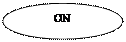 |
 r
r
|

|
 |

1-2s
|
|
|
|



 r
r
 | |||
 |

|
|
|
|






 y
y

 y y
y y
r







|

|

|
|
 y r r r
y r r r
y y
r

|
|
|
 m
m


 r
r
 |

|
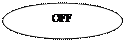
 r
r



 y
y
|
|
 r
r





|
|

|

r
Key:
- „r” – red button;
- „y” – yellow button;
- „m” – measuring action;
- „c” – calibrating action;

- Notifications
Attention! The device has a secured service menu. It is very difficult to enter this menu, nevertheless it may happen. In case this happens it is very important NOT TO PRESS ANY BUTTONS. You should immediately reconnect the battery to reset the device. Pressing any buttons in the service menu may decalibrate the device’s default settings.
You will recognize the service menu by a „Rozn” caption shown on the display followed by a x-digit number. In this moment You should reconnect the battery!
 ATTENTION!
ATTENTION!
1. After decalibration of the device’s default settings it is impossible to restore them!
2. Restoring the device’s default settings can be made only by the producer.

 Prodig Tech
Prodig Tech
Arkadiusz Berliński
ul. Kublinów 5
34-312 Międzybrodzie Bialskie
Tel.: 0501897914, 0334880454
arek@prodig-tech.pl
www.prodig-tech.pl
Guarantee
GL-6
1. The guarantee period of this device is 12 months from date of purchase.
2. Within this period the Producer guarantees a reliable function of the device, if operated correctly.
3. The Producer takes responsibility for all workmanship or material defects.
4. All defects will be repaired within 30 days since the device has been accepted by the Service.
5. The guarantee period will be prolonged by the time the device has been handled by the Service.
6. The device shall be delivered to the Service with all the standard equipment, clean and with readable button’s description.
7. The guarantee will be treated as valid only with the date of purchase and with the stamp, or signature of the Producer filled out.
8. In case the device has to be shipped to the Producer, it happens on the shipper’s responsibility and cost.
9. The device will be not accepted by the Service if pt. 6 is not kept, if the defect is of no workmanship or material nature, if the warranty card is not filled out, or the device is delivered with broken seal.
10. This guarantee shall not apply to damage caused through fire, accident, misuse, incorrect adjustment or repair, installation, modifications, or use in an improper way or inconsistent with the technical and safety standards required for it’s operation.
11. All defects mentioned in pt. 10 can be repaired, if previously agreed with the Service. The cost depends on the nature of the defect.
12. After the guarantee period expires, defects can be repaired, if previously agreed with the Service. The cost depends on the nature of the defect.
13. The guarantee is only valid with filled out date of purchase, stamp or signature of the Producer and with an appropriate receipt.
Date of purchase: Stamp / Signature:






