AutoLaser Software
Shenzhen Topwisdom Technology Co., Ltd
Add: 4F, NO.58, East Side of Yousong Road, New Longhua District, ShenZhen, China, 518109
Tel: +86-0755-82057902
Fax: +86-0755-82057892
Website: http:// www.topwisdom.com.cn
Copyright Statement
Shenzhen Topwisdom Technology Co., Ltd.
All rights reserved.
Shenzhen Topwisdom Technology Co., Ltd. (Topwisdom Technology hereinafter) reserves the rights of final interpretation and modification for this manual and declaration. Topwisdom Technology owns the patents, copyright and other intellectual property rights for its product and software. Without authorization, no one is allowed to copy, excerpt, reproduce, process, disseminate and use this product and its relative parts directly or indirectly.
Disclaimer
Topwisdom Technology reserves the right to modify the content described in this manual without advance notice. Topwisdom Technology is not responsible to any direct, indirect, or consequential damage or liability caused by improper use of this manual or the product. Machinery in motion can be dangerous! It is the responsibility of the user to design effective error handling and safety protection as part of the machinery. Topwisdom Technology shall not be liable or responsible for any incidental or consequential damages.
Technical Support
To get our technical support and after-sale service:
Tel: +86-0755-82057902
Fax: +86-0755-82057892
Website: http:// www.topwisdom.com.cn
Contents
Contents. I
Introduction.. 1
Chapter I Installation and Un-installation.. 2
1.1 Installation Requirements. 2
1.2 Installation.. 2
1.2.1 Installation of AutoLaser 2
1.2.2 Installation and starting of CorelDraw plug-in.. 5
1.2.3 Installation of AutoCAD plug-in.. 9
1.2.4 Installation of USB Driver 10
1.3 Un-installation.. 12
1.3.1 Uninstall in start menu.. 12
1.3.2 Un-installation in Add/Delete Programs. 12
Chapter II System Setting. 14
2.1 Machine Management 14
2.1.1 Breadth Parameters. 15
2.1.2 Process Parameters. 17
2.1.3 Communication.. 22
2.1.4 Machine parameters. 23
2.2 Curve Parameters. 30
2.2.1 Import precision of curve. 30
2.2.2 Display precision of curve. 31
2.2.3 Export precision of curve. 31
2.2.4 Speed Unit 32
2.3 Language. 32
2.3.1 Changing language. 32
2.3.2 Adding Languages. 33
2.3.3 Modifying language. 38
2.3.4 Deleting language. 41
Chapter III Basic Operation.. 42
3.1 New Document 42
3.2 Open.. 42
3.3 Import 43
3.4 Drawing Lines. 45
3.5 Drawing Rectangles. 45
3.6 Drawing Ellipses and Rounds. 45
3.7 Entering Texts. 46
3.8 Selection.. 46
3.8.1 Click selection.. 47
3.8.2 Border selection.. 47
3.9 Mirror Image. 47
3.9.1 Horizontal mirror image. 48
3.9.2 Vertical mirror image. 48
3.10 Rotation.. 48
3.11 Pixel Alignment 49
3.11.1 Left horizontal alignment 49
3.11.2 Center horizontal alignment 50
3.11.3 Right horizontal alignment 51
3.11.4 Top vertical alignment 51
3.11.5 Center vertical alignment 52
3.11.6 Bottom vertical alignment 52
3.12 Alignment of pixels with breadth.. 53
3.12.1 Top alignment of pixels with breadth.. 53
3.12.2 Bottom alignment of pixels with range. 54
3.12.3 Alignment of pixels with breadth center 55
3.13 Group. 56
3.14 Graph Array. 57
3.14.1 Virtual array. 57
3.14.2 Real array. 58
3.15 Color Attribute. 59
3.15.1 Graph color 59
3.15.2 Creating new layers. 59
3.15.3 Modifying the color of pixels. 60
3.16 Data Processing. 60
3.16.1 Combining multiple segments. 60
3.16.2 Combine neighboring segments. 61
3.16.3 Removing overlaps. 62
3.16.4 Processing lead. 63
3.16.5 Pixel direction.. 64
3.16.6 Profile zooming. 64
3.16.7 Fairing. 65
3.16.8 Color invert of bitmap. 66
3.17 Starting Point Setting. 68
3.18 Display. 68
3.18.1 Display the processing sequence serial number 69
3.18.2 Display jumper 69
3.18.3 Display processing direction.. 69
3.18.4 Display the starting point 69
Chapter IV Output Processing. 70
4.1 Layer Parameters. 70
4.1.1Cutting and carving priority setting. 71
4.1.2 Cutting parameters. 71
4.1.3 Carving parameters. 73
4.2 Online Control 75
4.2.1 Control mode. 75
4.2.2 Movement 76
4.3 Rout Optimization.. 78
4.3.1 Optimization type. 79
4.3.2 Additional parameter 79
4.3.3 Malposition disposal 80
4.3.4 Closure compensation.. 80
4.4 Manual sorting. 80
4.5 Working Pretreatment 81
4.5.1 Border preview.. 81
4.5.2 Working preview.. 82
4.6 Output Processing. 83
Chapter V Application Case. 85
5.1 Common Output Processing. 85
5.2 Processing of mutual motion of double heads. 88
5.3 Feeding Processing. 89
5.4 Processing of large file segmentation.. 89
5.4.1 Separate head processing. 91
5.5 LGP (Light Guide Plate) Editing. 92
Introduction
AutoLaser software is a kind of brand-new upper computer software launched by Shenzhen Topwisdom Technology Co., Ltd. and supports the control of all types of laser control cards and the generation of processed data.
Ё№ Assist in design and support drawing; support node edit and enable users to more conveniently and finely adjust graphs; support advanced edit functions with respect of graphs, such as translation, rotation, mirror image, stretching, shear mapping, alignment, cloning, arrangement, gradient treatment, etc.
Ё№ As a graphic format, support such file formats as plt, dxf, dst, dsb, ai, bmp and out.
Ё№ Theoretically support the languages of all countries and fully support Unicode. At present, default languages of the software include simplified Chinese, traditional Chinese, English and French, which users can add or delete as needed.
Ё№ Support the coverage edits of 256 colors and the edits of scaleplate, zooming, revocation/ rework, etc. as well s the preview of processing files.
Chapter I Installation and Un-installation
Installation Requirements
Operating system: 32-bit and 64-bit operating systems of Windows series (Windows 98, Windows 2000, Windows XP, Windows vista, Windows 7, Windows 8 and Windows 8.1).
Ё№ CPU: editions higher than Pentium 4.
Ё№ Video card: no special requirements; it is recommended to use independent video card at least with 512MB cache in order to facilitate graphic edits.
Ё№ RAM: above 1GB.
Ё№ Hard disk: above 20GB.
Installation
Installation of AutoLaser
1) When fabricating optical disk, please automatically or manually run [Setup.exe]. Double click to run [AutoLaser V X.X.X.exe] (X.X.X is the version number) for direct installation in the hard disk.

Figure 1-1
2) Automatically extract files and start to install. If the software is installed in 64-bit Windows system, the dialog box for users to control and select will appear; click [YES] to enter the language selection interface; afterwards, the software will select a kind of default language according to the languages provided in the operating system, namely simplified Chinese, traditional Chinese or English.

Figure 1-2
3) Select language.
4) Click [Next Step] to select the product.
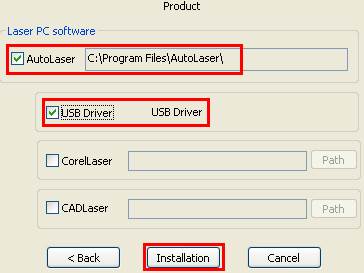
Figure 1-3
5) Select [AutoLaser].
6) Select [USB Driver].
7) Click [Install] to run the installation program.
AutoLaser is being installedЎ

Figure 1-4
USB Driver is being installedЎ

Figure 1-5
8) Click [Extract].

Figure 1-6
9) Click [Next Step].

Figure 1-7
10) Click [Complete] to complete the installation of USB Driver.

Figure 1-8
11) Click [Complete] to complete the installation.

Figure 1-9






