
| Tab | Purpose |
| Applications | Open programs and status |
| Processes | Displays processes, memory usage, and description |
| Services(Vista, 7 only; | Displays services, status, group, and process identifier (PID) |
| see Figure 6-7) | |
| Performance | CPU, memory, and system performance metrics |
| Networking | Network connection usage |
| Users | Current users connected to this computer |
Windows Disk Management (see Figure 6-8) is a subnode of the Storage node in Computer Management. It is used to perform the following tasks:
Drive status —Lists the status for hard disks, solid-state disks (SSD), and flash drives con-nected to the computer. (Windows XP’s Disk Management also lists optical drives and removable-media drives if removable storage management is enabled.)
Assigning drive letters —Assign one or more drive letters to a drive.
Drive mount paths —Mounting a drive for access via an empty NTFS folder. Creating partitions —Create and format disk partitions.
Split partitions —Shrink an existing partition and assign the empty space to a new volume(drive letter).
Adding array —Create disk array from two or more selected drives.
Convert to dynamic disk —Dynamic disks can be expanded and can be added to arrays.
Chapter 6: Operating Systems 117

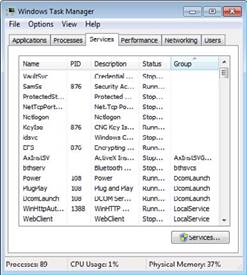
Figure 6-7 The Services tab of Windows 7’s Task Manager.

Figure 6-8 Windows 7’s Disk Management.
Windows includes various run line programs used for system management. Table 6-10 provides a quick reference.
118 CompTIA A+ Quick Reference

Table 6-10 Run Line Programs Used for System Management

| Program | How Used |
| Regedit | Displays and edits the system Registry |
| CMD | Opens a command prompt session |
| MMC | Starts a blank Microsoft Management Console session; add snap- |
| ins to create a customized management session | |
| MSTSC | Starts the Microsoft Remote Desktop Connection service |
| Notepad | Opens a plain-text editor |
| Explorer | Opens Internet Explorer (no options) or a specified drive |
| MSInfo32 (Figure 6-9) | Displays a detailed, searchable list of hardware and software |
| installed in system | |
| DXDiag | Displays information about DirectX installation and the hardware |
| it controls | |

Figure 6-9 System Summary created by MSInfo32.
Control Panel Utilities
The Control Panel is used to view current hardware and desktop settings and to make changes to those settings. Windows XP, Vista, and 7 have many Control Panel options in common (although they might differ in details), but each also has Control Panel settings unique to itself.
Chapter 6: Operating Systems 119







