Windows 10 has a friendly familiar feel that makes it a breeze to use. Navigation is easier than ever as apps display beautifully across tablet and desktop modes. Plus, there are lots of new ways to multi-task quickly through your to-do list. And it’s Windows so you know it will work with more of the hardware and software you already have.
Start
The familiar Start menu is back in a more robust and expanded format that provides one-click access to the functions and files that people use most. You can quickly reach your most frequently used apps and PC settings and there is plenty of space to add your favorite Live Tiles.
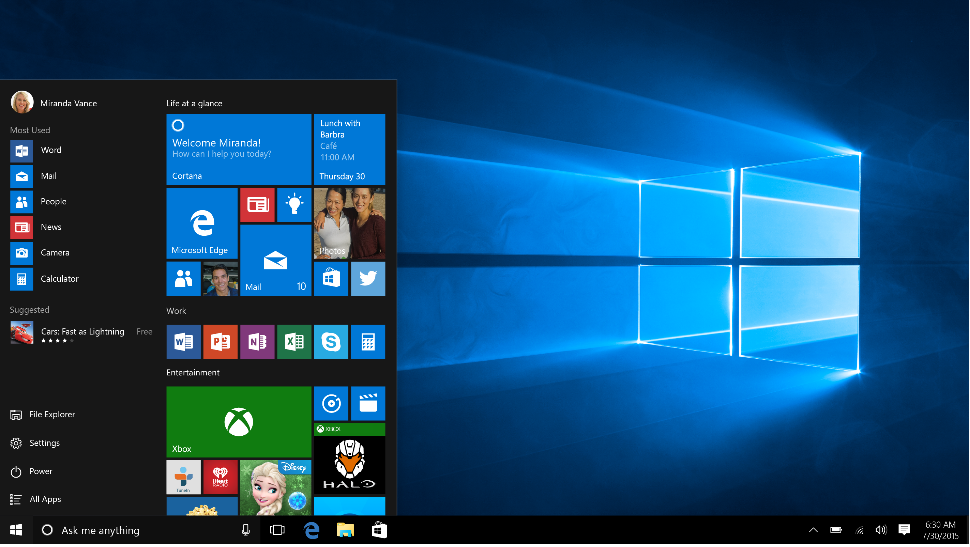
The new Start menu is familiar whether you’re coming from Windows 7 or Windows 8.
Your apps—right at your fingertips
Here’s what you’ll find on the left side of the Start menu:
· Most used — the apps that you use every day, front and center.
· Suggested/recently added — the place to discover new apps based off of your current collection. You’ll also find any new apps you install from Windows Store so that they’re easy to access or pin to Start right away.
· Places — the fastest way to access File Explorer, Settings, and Power.
· All apps —a list of all your installed apps, arranged for easy alphabetical browsing.
Pin all your favorite things to Start
If you want fast access to the things that matter most to you—whether it’s favorite apps, programs, folders, people, or websites—pin them to Start.
Get up-to-the-minute updates with Live Tiles
New email, your next appointment, or the weekend weather: Live Tiles deliver updates from your apps right on your Start screen so you can easily see what’s happening in your world and jump right into an app when you need to.
Stay organized with tile groups
If your Start menu starts to feel cluttered, try moving some of your pinned apps into a group of similar items. Just move a tile to an open space, and when a gray divider bar appears, release the tile. Then move more tiles in or out of the group to suit your needs.






